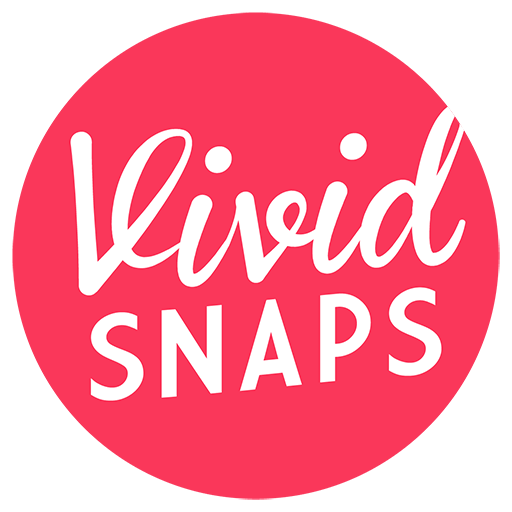This page contain the general instructions to generate an unlisted link and embed Vimeo live stream event on your microsite or virtual event platform. Only a Premium Vimeo account supports live streaming feature. You may create unlimited live stream sessions, however you can only live stream up to a maximum of 3 sessions at any one time.
Step-by-Step Guide For Creating A Live Stream Event
Follow the below steps to create a live stream event. If you do not need to reference the screenshots, scroll up to the Table of Contents and follow the text instruction flow.
Login To Your Vimeo Account
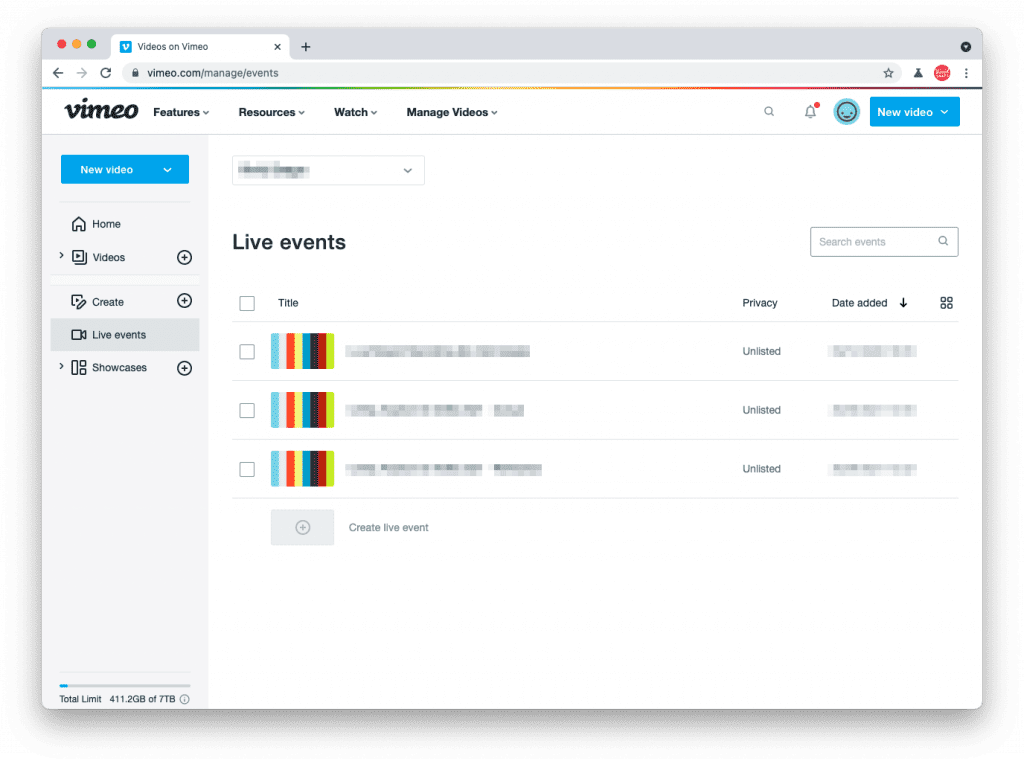
Select “New Video (Dropdown Arrow)“
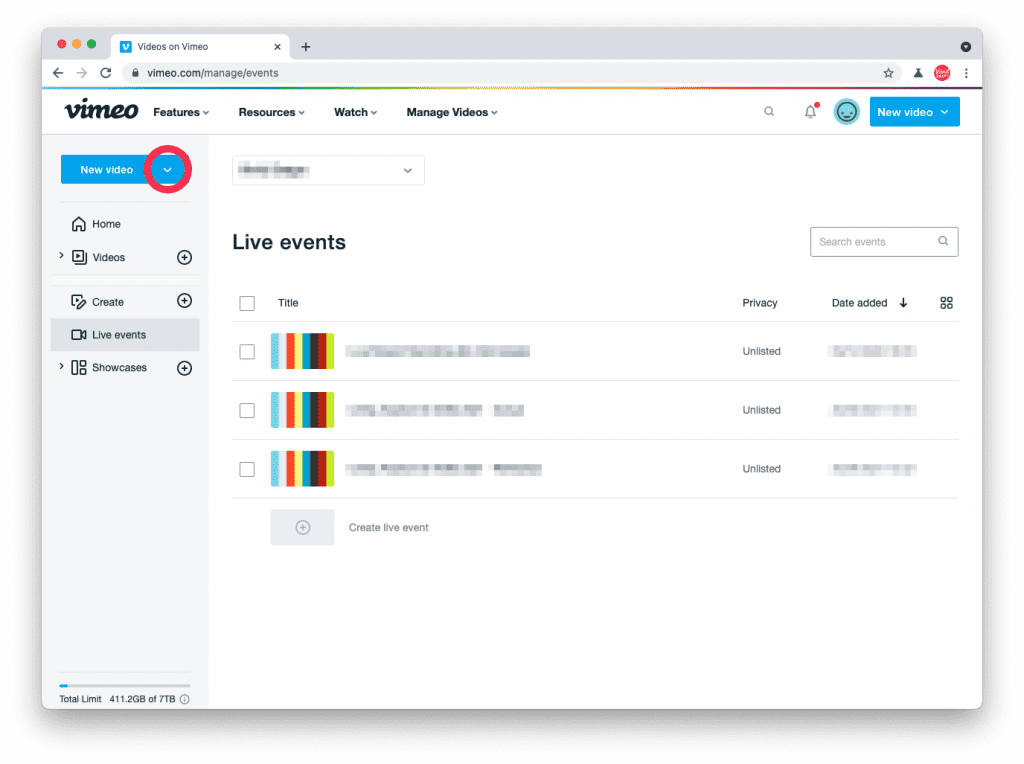
Click “Create Live Event“
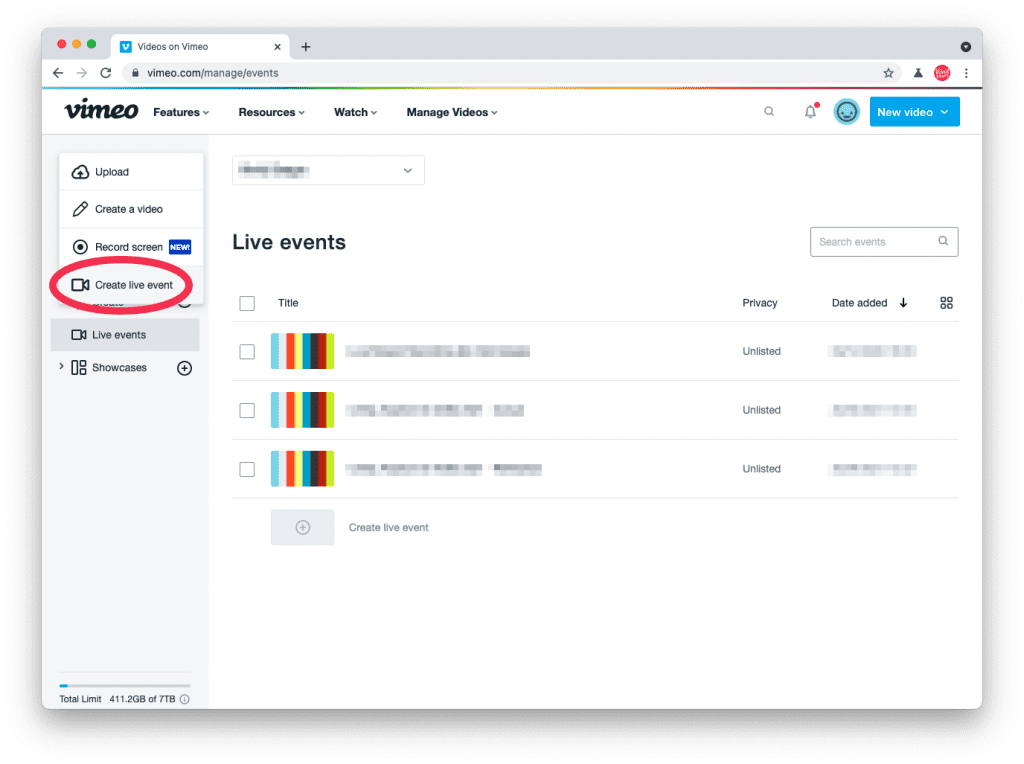
Configure Live Stream Settings
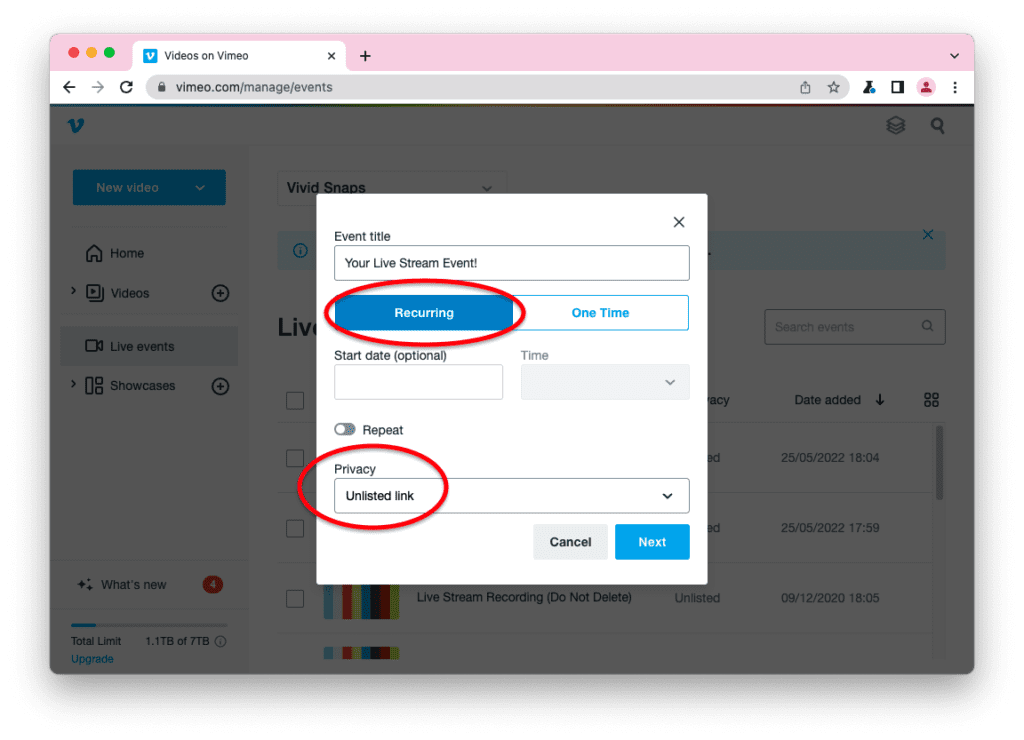
Set Your “Event Title“
Get the event title from the client, or you may insert placeholder text and edit this later.
Set “Recurring”
You should set the event as a “Recurring” event. This way, when your encoder loses connection with Vimeo server, the stream does not end. Your viewers can wait on the same link until the video stream is back online.
If you set it as “One Time“, Vimeo will wait up to 5 mins for your encoder to reconnect with the Vimeo server. After which, your stream will be ended. You will need to generate a new live stream session. This can be problematic as your viewers will need to visit a new link to continue watching the live stream.
When you set your live stream as a “Recurring” event, the email and custom form feature is disabled.
Read more about this setting on Vimeo support page.
Set “Start Date” and “Time“
This is not necessary, however if the date and time of event is final. It is recommended to set it here.
Set “No Repeat“
This is not necessary, leave it as “No Repeat“.
Set Privacy to “Unlisted Link“
Quoting Vimeo support page: The “Unlisted Link” is a semi-private setting that will make your individual video visible only to people who have the link. Your video’s credits will be removed, and the video will be removed from any channels or groups. Please note that anyone with access to this link can share it with anyone else.
And “Hide from Vimeo” means the broadcast cannot be watched on its Vimeo page, and can only be seen embedded on another site. This setting is most commonly used in conjunction with domain-level embed privacy.
Click “Embed“
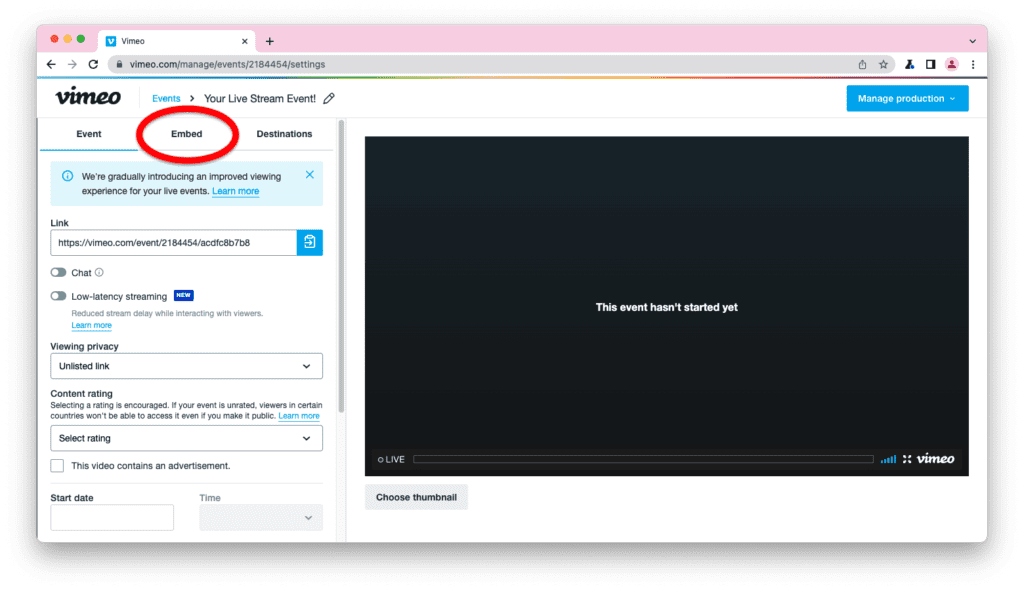
Click “Event Embed Code“
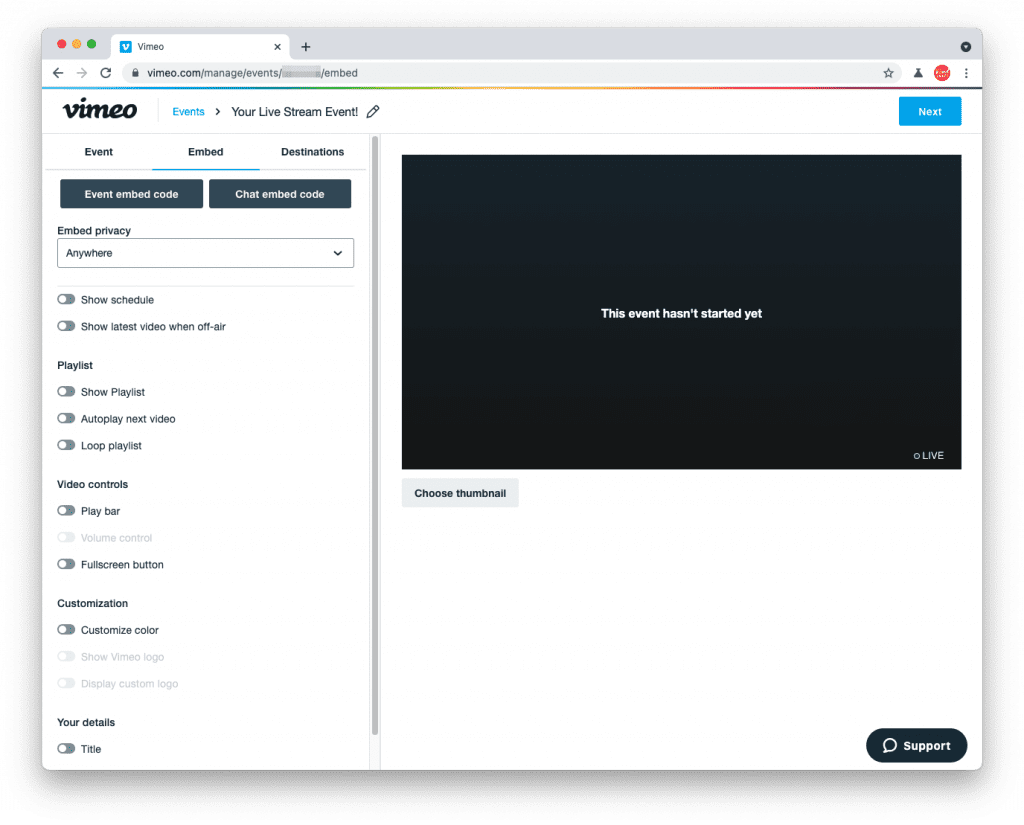
Turn Off All Options On The Embed Page
For most live streaming events, you should turn off all settings to avoid causing any distractions to the audience.
- Function of the Play Bar
- Enabling the Play Bar allows the viewer to scrub/scroll through the video during your live stream.
- Concerns about Fullscreen Button
- For some implementation of event microsite or virtual event platform, enabling fullscreen button will cause interruption to the realtime engagement required on the webpage.
Click “Event Embed Code“
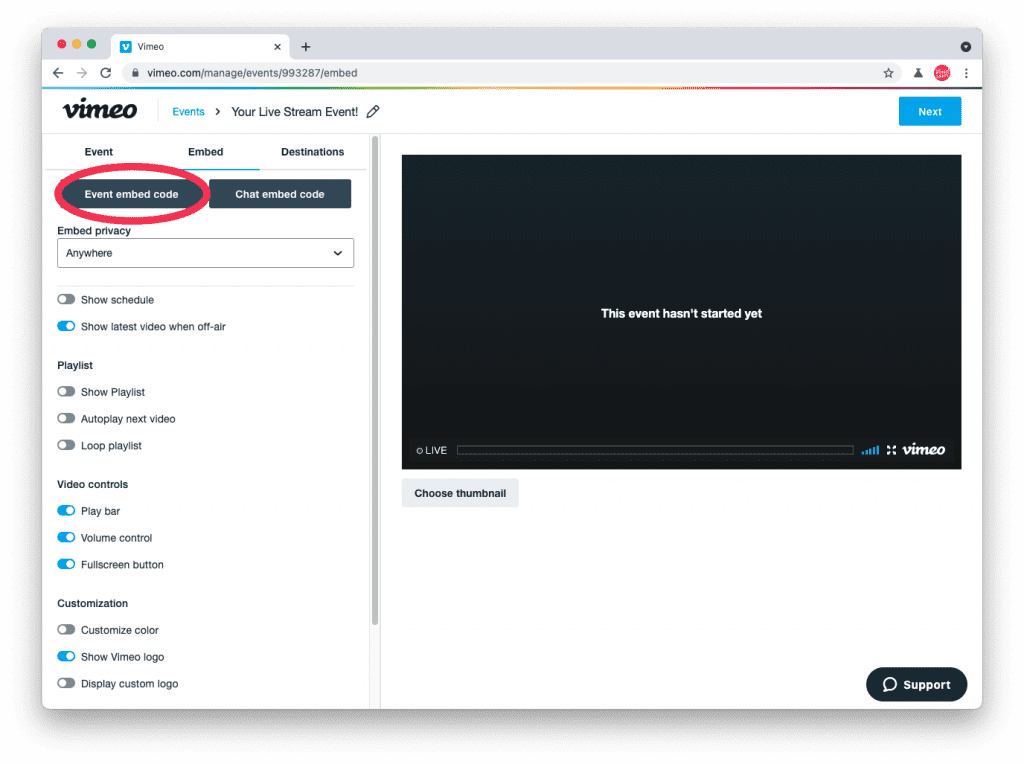
Copy “Event Embed Code“

Depending on the webpage that you are embedding the Vimeo live stream video player, you may need to copy the entire block of code. While for more seasoned webmasters, they may only require you to provide them the Vimeo URL.
The Vimeo URL looks like this: https://vimeo.com/event/XXXXXX/embed/XXXXXXXXXX
The above URL provides a responsive video player that will scale to the required embed size.
If your Vimeo URL looks like this: https://player.vimeo.com/video/XXXXXXXXX. This means you have set your event as a “One Time” live stream event. This setting is not recommended, and you should change your event to “Recurring“. The video player that will be presented to the viewer will also be formatted slightly different.
Click “Next“
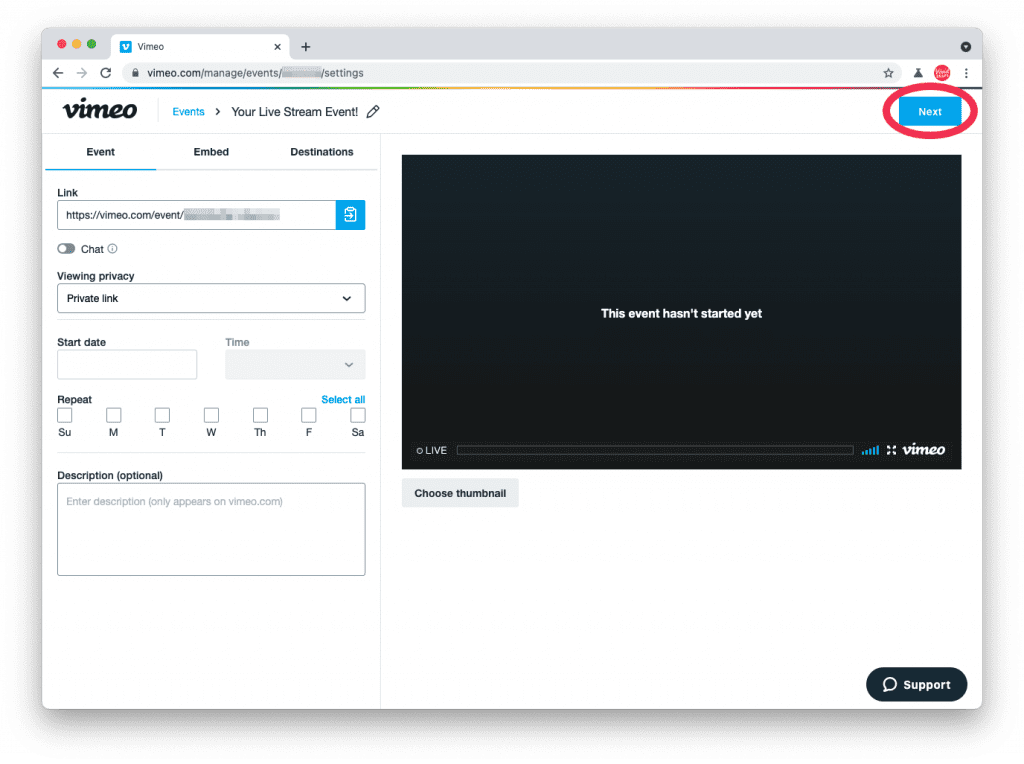
The Event Setup segment is done, let’s move on to the content configuration.
Copy RTMP URL & Stream Key And Email To Live Streaming Crew
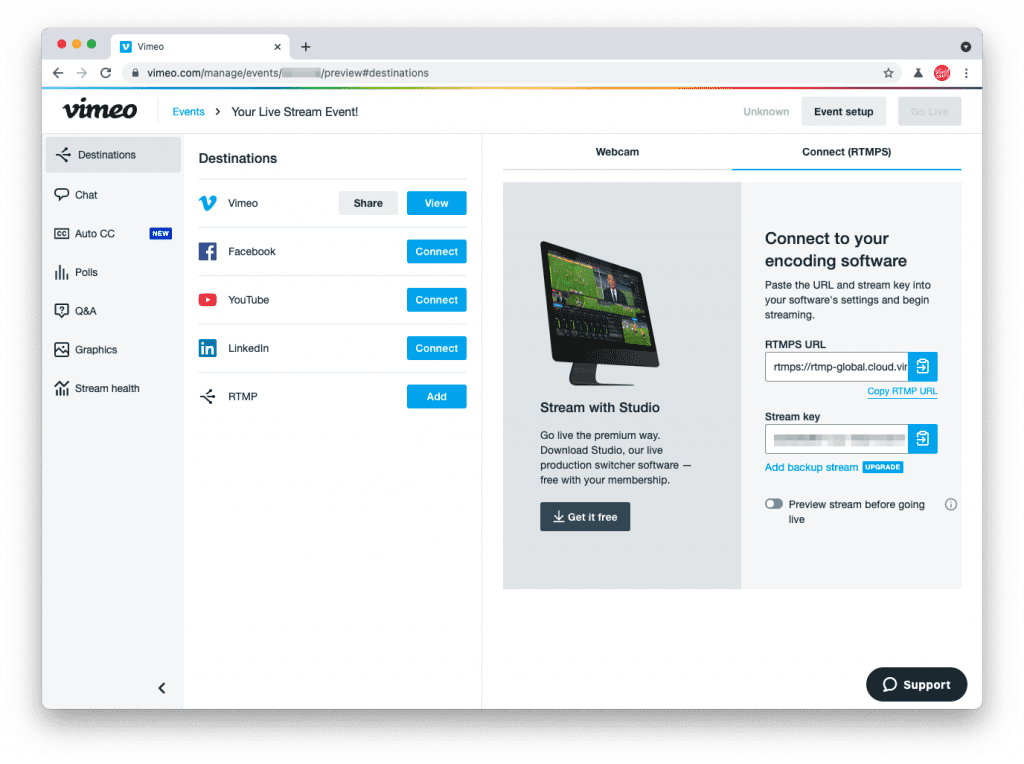
On this page, copy the RTMPS URL and the Steam Key, then proceed to email these 2 details to the live streaming crew assigned for the project.
Create A Different Live Stream Session For Rehearsal & Actual Event
We practice creating separate sessions for rehearsal and actual event, for privacy reasons.
Can Vimeo Livestream be Password Protected?
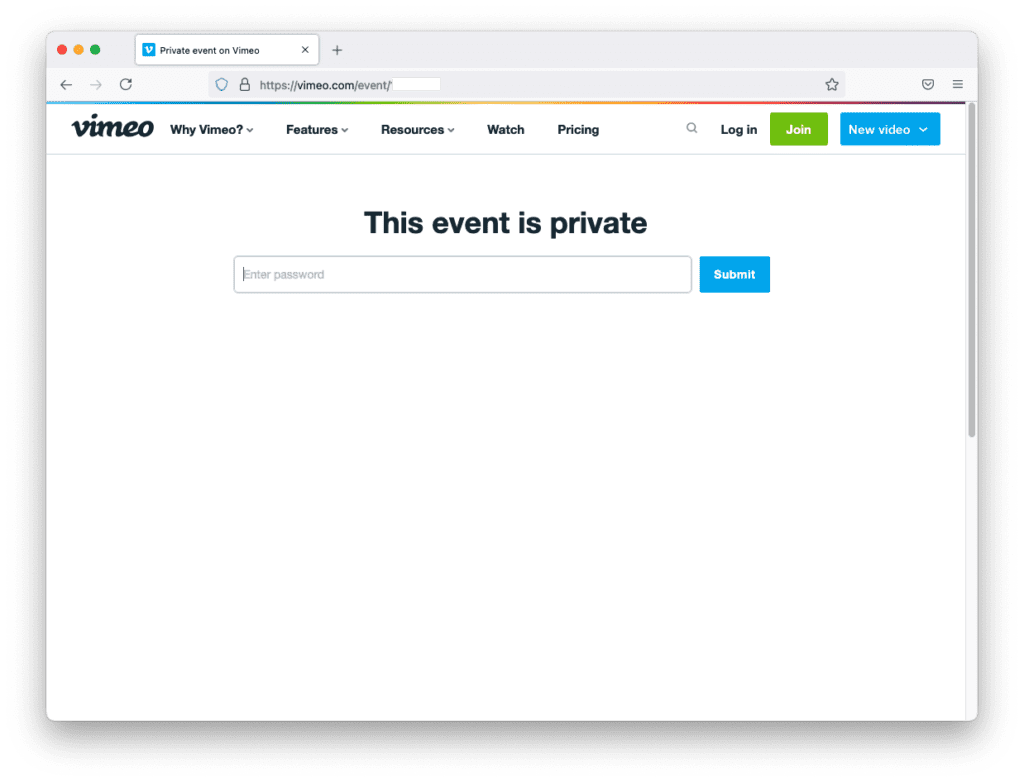
Yes, a live stream video hosted on Vimeo can be password-protected. The above screenshot shows the password gateway when you try to access a password protected Vimeo live stream.
How Is Vimeo Being Used For Virtual Event
You will find Vimeo live streaming video player to be most suitable for embedding on event microsite, or a virtual event platform. Vimeo video player are white labeled and configurable. We also like that Vimeo allow live streaming to unlimited number of viewers. Whereas many other video delivery networks have tiered charges depending on your bandwidth usage.
Vimeo Live Streaming Crew in Singapore

You can subscribe to an annual Vimeo Premium plan. Alternatively, you can work with a Vimeo live streaming crew who already have an existing Vimeo subscription. Get in touch with our live streaming team to discuss how we can integrate Vimeo into your Virtual Event.