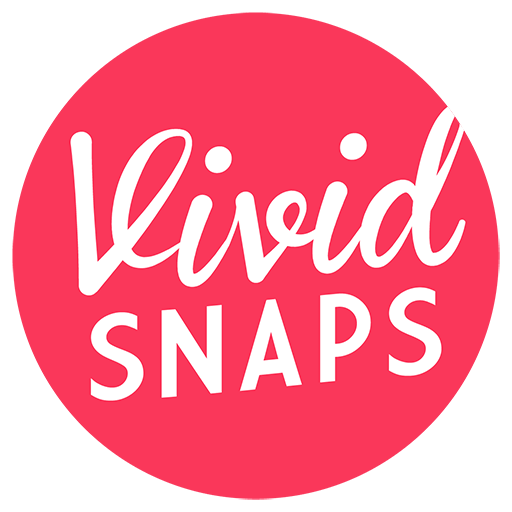There are many online meeting platforms that you can choose from to do your online webinars and livestream productions, with one of the most popular options being Zoom. However, our friends at Microsoft have recently given their online meeting platform, Microsoft Teams, a Webinar update.
Thus, we put our sights on Microsoft Teams, and analysed whether it is a platform that can be used for professional online seminar productions. Read on to learn more.
Microsoft Teams Webinar
To help you understand the new updates that Microsoft Teams have received, We’ve broken down the facts and limitations of the platform.
| Attendees w/ full interactivity | 1,000 attendees |
| Attendees w/ view-only experience | 10,000 attendees (Upgraded to 20,000 until the end of 2021) |
| Duration of each live event | 4 hours |
| Maximum members in a team | 25,000 members |
| Maximum owners in a team | 100 owners |
| Maximum teams a user can create | 250 teams |
| Maximum teams a user can be a member of | 1,000 teams |
| Channels per team | 200 channels (includes deleted channels, which can be restored in 30 days) |
| Private channels per team | 30 channels (includes deleted channels, which can be restored in 30 days) |
| Members in a Private channel | 250 members |
| Maximum org-wide teams allowed in a tenant | 5 teams |
| Maximum embers in an org-wide team | 10,000 members |
Benefits of PowerPoint Live in Microsoft Teams
Slide Sharing
With the new update with Teams and PowerPoint, there is no longer a need to open a PowerPoint deck and share your screen. Teams now has a Share content function built into the app, where the slides are incorporated into Teams.
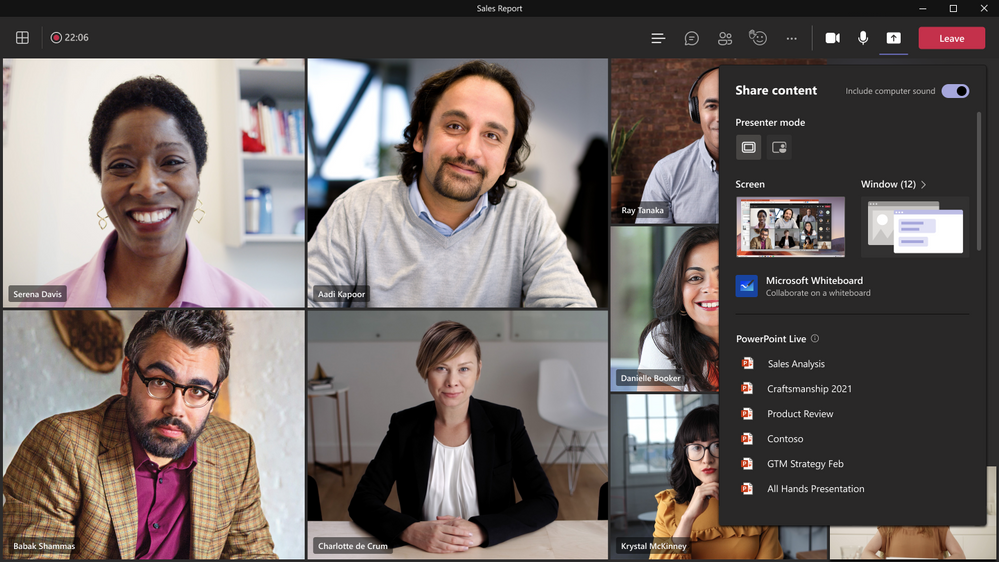
Presenting with PowerPoint Live allows the presenter to not just see the slides, but also the viewers as they will have a dedicated presenter view.
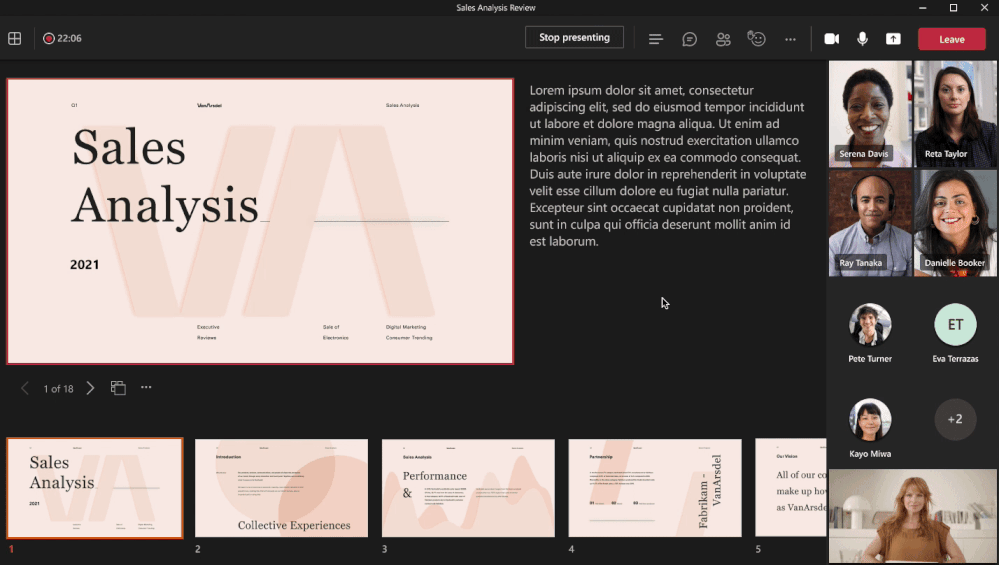
In the presenter view, the presenter can choose to bring up their notes on screen, or open the chat box to send a message, but it will all be private to the presenter only. Viewers will only see the slides that are being presented.
If there is more than one presenter, co-presenters can seamlessly “take control” and gain access to the presenter view immediately. These controls can be shared easily between any number of presenters.
Picture-in-Picture
The presenter mode now lets you place yourself into the presentation such as bottom left or right corners of the screen. Microsoft claims that being able to see the presenter can reduce cognitive overload as they do not need to rely on verbal cues.
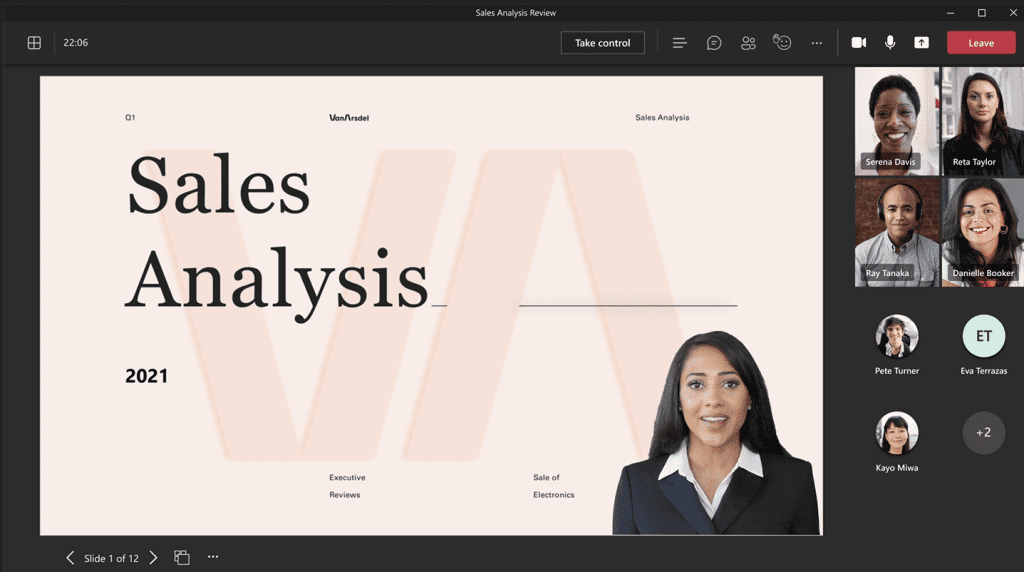
As seen in the demonstration video, the presenter can also choose to do a greenscreen effect, which would work even better if the presenter were in a professional greenscreen studio.
Audience Interaction
PowerPoint Live allows viewers to interact with the slides being shared. For example, hyperlinks and videos embedded into the PowerPoint slides can be interacted with by the viewer. This allows the attendees to consume the content in their own pacing.
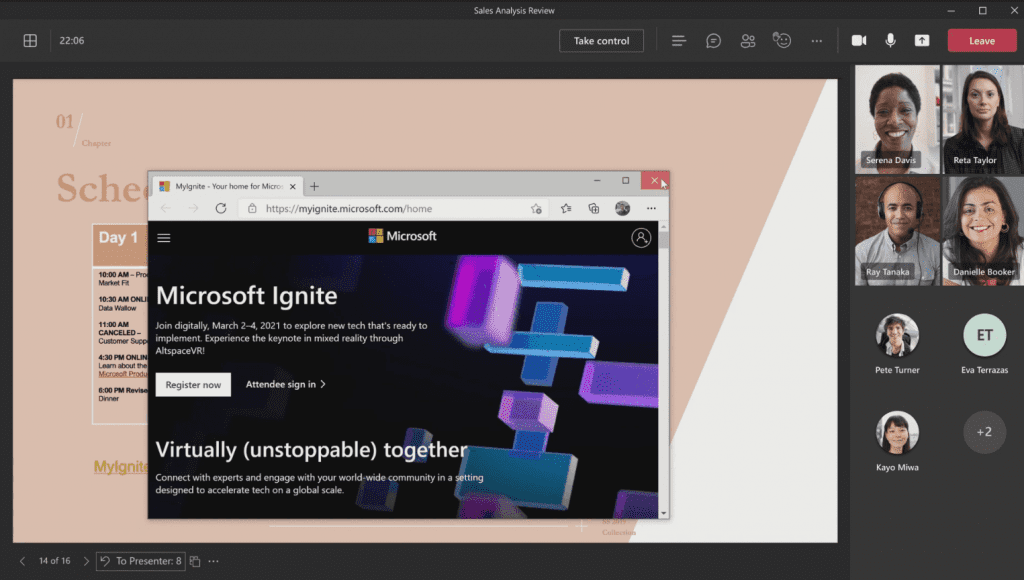
Attendees can also use emojis to react to the presentation in real time. This allows the presenter to know whether the viewers are following along with the content.
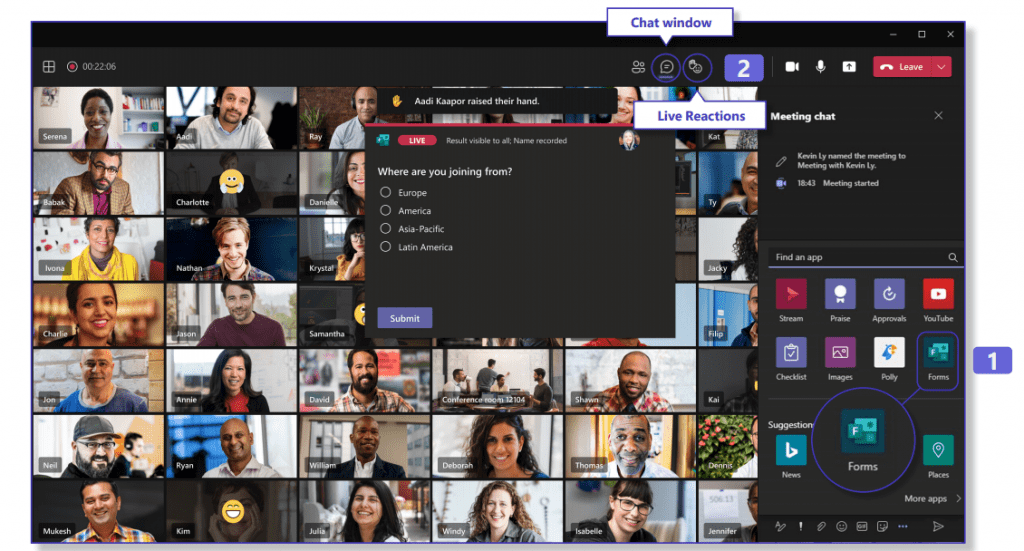
Polls can also be done using Forms during the live sessions to gather feedback from viewers in real time
Hi-fidelity Viewing Experience
Since the presentation content is in-app, it uses lesser bandwidth and the content will be optimised for each individual device. As such, the words and transitions will be high definition and smooth no matter what device you are using.
Recording on Microsoft Teams
There are 2 main options when scheduling a live event recording. The options given to producers and presenters are different from those given to attendees of the live event. Let us explain.
For producers and presenters, the recording options are simple. When they choose to record the livestream or webinar, they will simply be provided a recording file that they can download and watch once the event is over.
For attendees, however, they receive 2 options, a Digital Video Recorder (DVR) or a Video On Demand (VOD).
The VOD option is just like the option given to producers and presenters; they are given a file to download and watch after the event.
The DVR option is unique, as it allows attendees to rewind and pause while the event is ongoing. This allows the attendees to pause the meeting if they have something urgent to see to, or rewind back segments that they have missed.
The VOD function is standard with most platforms, but still extremely helpful, as it would allow for remote filming on the platform itself before the webinar.
Livestreaming on Microsoft Teams
Microsoft Teams is a stable platform for your livestreams, with a good quota for the number of attendees and useful tools for presenting content in PowerPoint.
Being able to have a smooth livestream experience is also something that the platform aims to achieve, by ensuring that users get a hi-fidelty experience through the optimisation of their platform.
However, a livestream can be made even better using professional video equipment, software, and systems.
Another alternative for livestreams is the platform Zoom. Zoom also has its own benefits, due to the bulit-in tools, its secure platform and even simultaneous translation. It is also a familiar platform for most people, with many already having the application installed on their devices.
Zoom is tested and proven to be a reliable platform, as our team has run many events on it since 2020. Do check out our article on Zoom Livestreams for more information.
Livestreams with Custom Branded Overlay
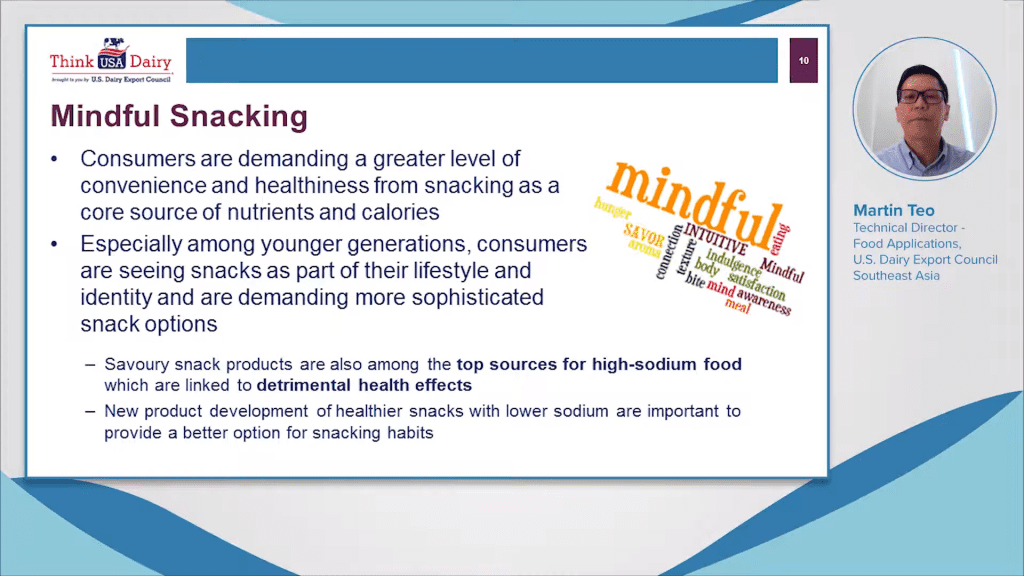
By using custom branded overlay, you can create a more unique and tailored experience for your audiences.
However, these effects can only be achieved on platforms like Microsoft Teams if you make use of professional livestreaming software, such as vMix.
These overlays need to be designed individually and imported into the software, where they can configure which input goes onto which part of the overlay.
However, with just a bit more effort, you can make your livestream more professional and aesthetically pleasing.
Virtual Livestreams
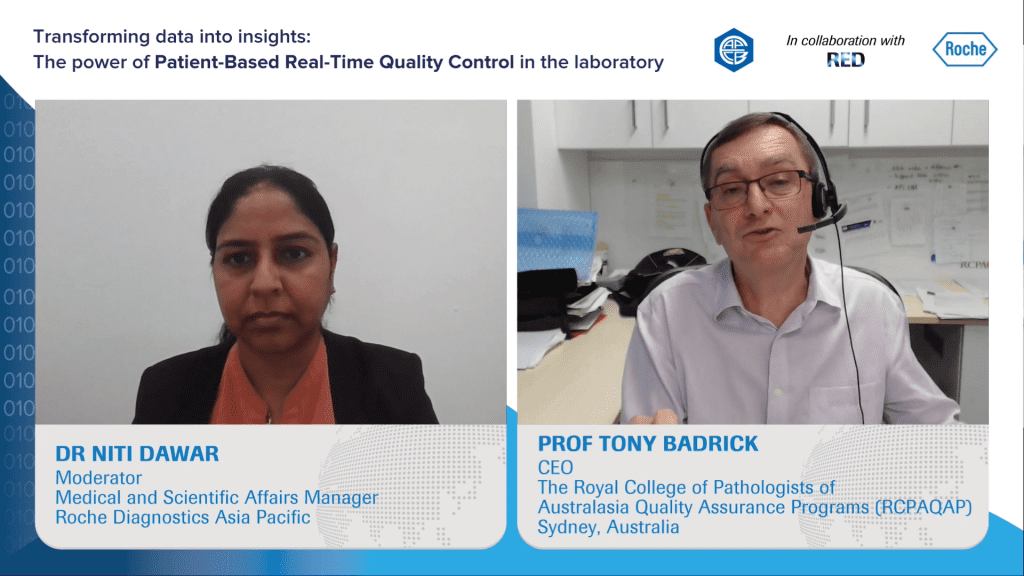
Livestreams can be done completely virtual, with all the presenters and participants attending from the comfort of their homes, made possible by platforms just like Microsoft Teams.
Especially as we are living in the pandemic, maintaining safe distancing measures are a given. Therefore, it is so important to ensure that communication remains optimal even through virtual means.
Although virtual, the platform’s interactive components allow participants to communicate and connect as if they were together in the same room. The chat functions, emoticon reactions and video components allow them to express their thoughts and opinions freely.
Physical Livestreams
Although virtual livestreams do mean that everyone can do it from home, it does not always have to be.
Producers and presenters can choose to do their livestreams from a physical location, with the only virtual aspect being the attendees.
Organisers can contact livestreaming companies to help livestream their event using professional grade equipment and software, to deliver the highest definition footage and least latency issues possible on stream.
They can also choose to do video filming, where they film certain presentations in studio before the livestream. This can help ensure that the livestream goes smoothly as pre-recorded footage will not contain hiccups or mistakes.
Greenscreen Production
This is where greenscreen filming can help. Through the use of greenscreens, you can choose any background you wish for your subjects to be in.
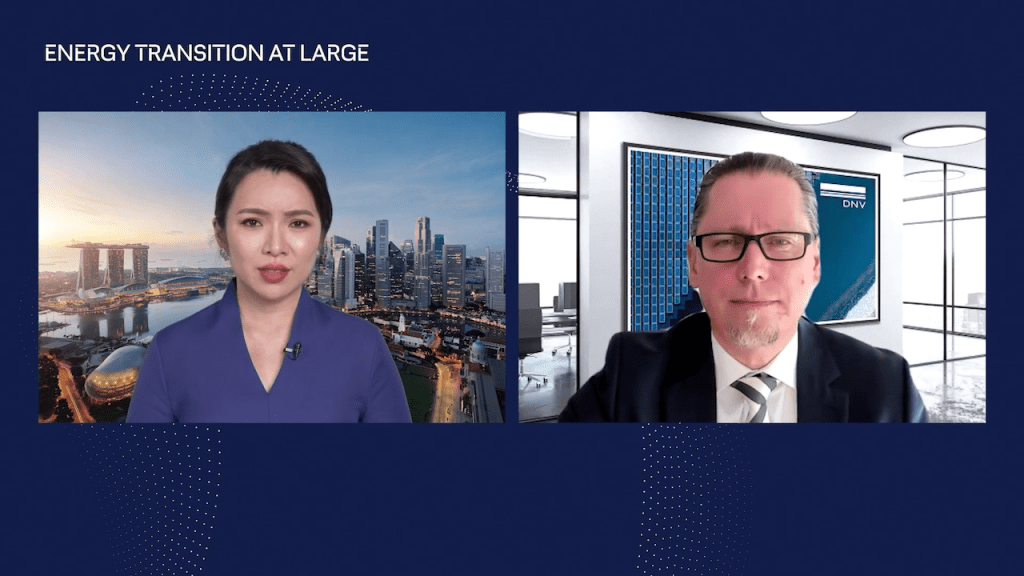
Greenscreen filming can also help super-impose your subjects into the slides presentations by placing them at the bottom corner of the screen (as seen in an image above). This helps to block or obstruct the slides’ content as minimally as possible.
A greenscreen studio will always have good lighting equipment. This means that your subjects will always be well lit and clearly visible to the audience. This allows for a better and clearer viewing experience.
Overall, the use of greenscreen helps to make the livestream feel more professional due to the professional lighting and extremely versatile backdrop.
Vivid Snaps Professional Livestream Production Crew

Here at Vivid Snaps, we have a professional production crew that specialises in livestreaming events and services.
Our professional live streaming team has executed successful live productions for MNCs, government agencies and lifestyle brands. Do leverage on our experience to have your virtual and hybrid event a success
Thus, do contact us if you wish to engage in our services via the message box at the side of the page and we will get back to you.
Vivid Snaps Livestreaming Studio
This is why at Vivid Snaps, we have recently repurposed our storage area to become a studio, ready for your next livestreaming event. With a backdrop that measures 5 meters wide, we can comfortably fit 3 people into the frame (while maintaining safe-distancing measures).

We offer complimentary greenscreen studio usage for our clients who engage with our professional livestreaming services. With the greenscreen, the hosts can be put into a background of your choosing (e.g. logo and graphics of the company).
With the space our studio offers, we can accommodate for more than 1 presenter, who can choose to sit down on a tall chair with a table to get a more professional look. Our professional equipment and staff will ensure that the host and viewers are able to communicate seamlessly throughout your livestream.
If you would like to enquire about our complimentary green screen live streaming studio, drop us a message via the message box at the side of the page and we will get back to you.