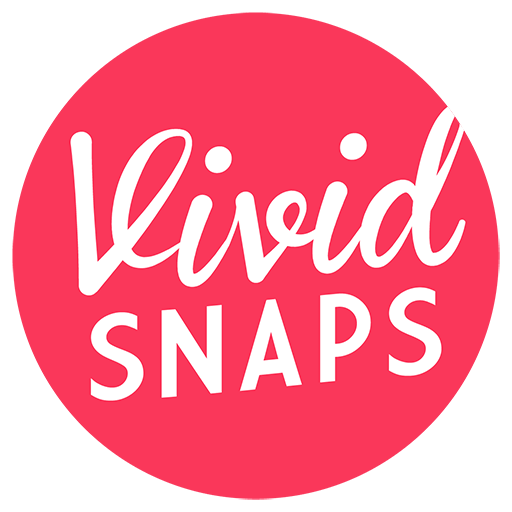At Vivid Snaps, we use a myriad of tools to achieve different live streaming workflows for our clients. This flexibility allows us to tailor our solutions to the different production scenarios.
In this new normal where more presentations are done remotely than physically, you will find yourself needing new tools for the job.
Thus, we spent time researching to find reliable presentation remote clicker applications. And we have found 5 reliable software that can turn your mobile devices into a remote clicker for your slide presentations.
Why Use Remote Clicker Applications?
If you have done any presentation to a group before, you will quickly find yourself needing a presentation remote clicker.
Of course, you could get a physical presentation remote from $20. Basic functionality includes the control of the slides forward and backward. Most models will also provide a built-in laser pointer to make physical presentations easier.
Physical remotes are more tactile and comfortable, easier to use, but they would not work for a remote presentation. For instance, during a webinar or live streaming.
List of Presentation Remote Clicker Applications
From our research, we shortlisted 5 remote presentation clicker applications and explain the nuances between these applications.
Clicker
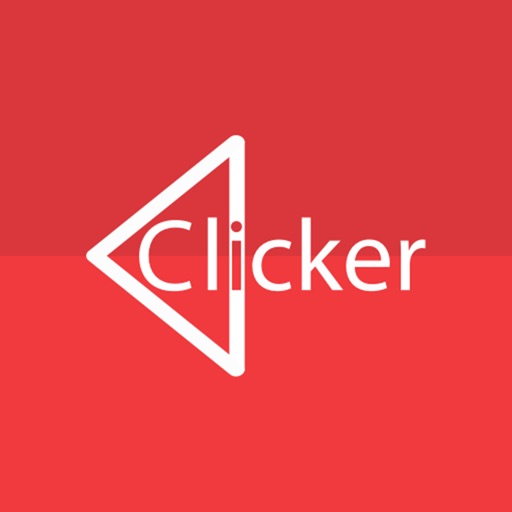
Clicker is a simple application that is available on Windows, macOS, Linux, Android, and IOS devices. It works well with both Google Slides and Microsoft PowerPoint.
It has a simple connection method and a clear interface. To make the application work, you must first download the application on your mobile phone. Download the corresponding application on your presentation device, and connect these two devices via WiFi.
From then on, the connection is made automatically and the clicker on your mobile phone works on any slide presentation on the corresponding device.
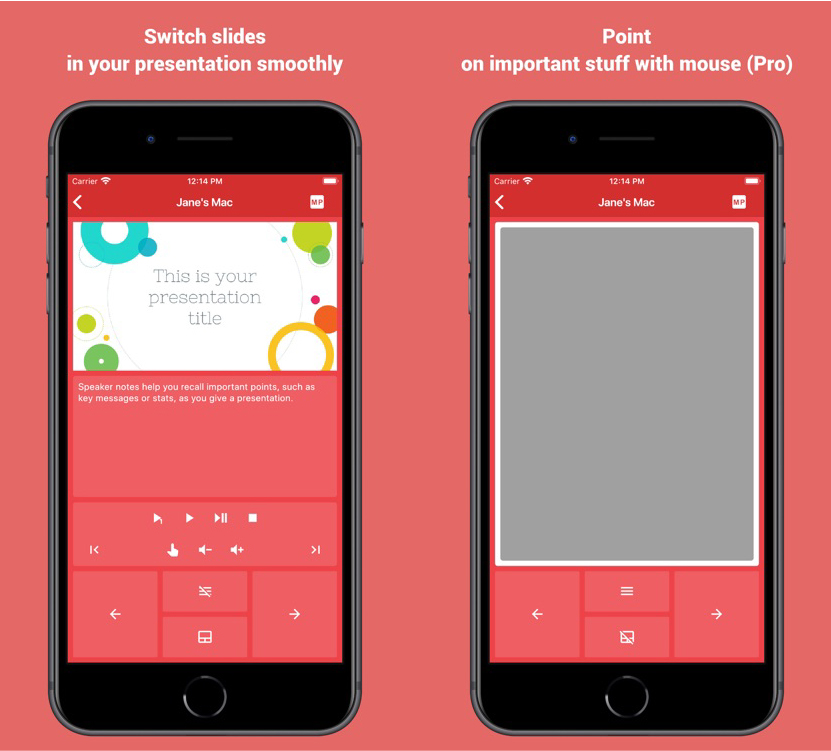
The application comes with various useful functions. For starters, it allows you to control your slides to go forward and backward, go to presentation mode, and go to the first or last slide.
This works better than physical remotes as you can control your slides as long as your phone maintains a WiFi connection. This means that you could present your slides from a farther distance away from the main device.
There are also useful functions such as slides preview, speaker notes, and a virtual touchpad so that you can move your mouse around. These functions are added and require you to pay a one-time fee to unlock these functions.
You can download Clicker from Github via this link.
Unified Remote
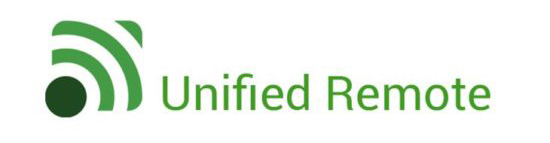
Unified Remote is an application that allows for various remote controls. It is available on Windows, macOS, Linux, Andriod, and IOS devices. It works with both Google Slides and Microsoft Powerpoint.
The connection method for Unified Remote is similar to the method used for the Clicker application. Simply download the application on the presentation device and the mobile device, and it connects automatically via WiFi.
What sets this application apart from its other counterparts on this list is its functionality.
The Unified Remote does not only provide a presentation remote clicker, it also has other remotes such as a media remote, a power control remote, and mouse and keyboard functionality.
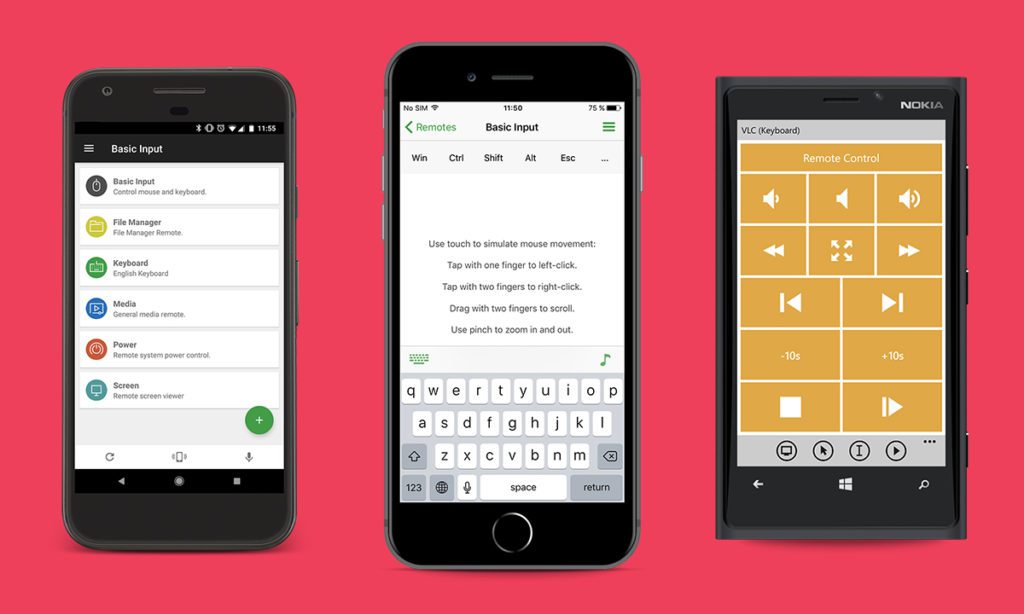
While the free version of this application gives you access to a total of 18 different purposed remotes, the full version gives you access to over 40 remote controls and even gives you the ability to customise your own remote for your needs.
You can unlock their extended functionality with a one-time fee.
Back to our agenda, its presentation remote clicker has a simple interface and easy to navigate. There are no latency issues as well as tested on a stable WiFi connection.
If you are downloading the application solely for its presentation remote clicker, we believe that there is no need to pay for its full version. You can download the application here.
Remote For Slides
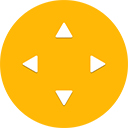
Remote For Slides is a plugin on Google Chrome developed by Henry Lim, a Malaysian developer. This plugin allows the user to control their slides solely for Google Slides. This method is available on Windows, macOS, Andriod, and IOS (via web browser).
The connection method for this plugin or application is different from the previous two applications we have mentioned.
Firstly, you need to have the plugin installed on your presentation device’s Google Chrome. Next, Android users can download the app in the Google Play Store, while IOS users can simply visit the web domain.
Next, simply open up a Google Slides deck and press on the ‘Present Remotely’ option on the top left. This would open up a presentation tab, where you can request for a code.
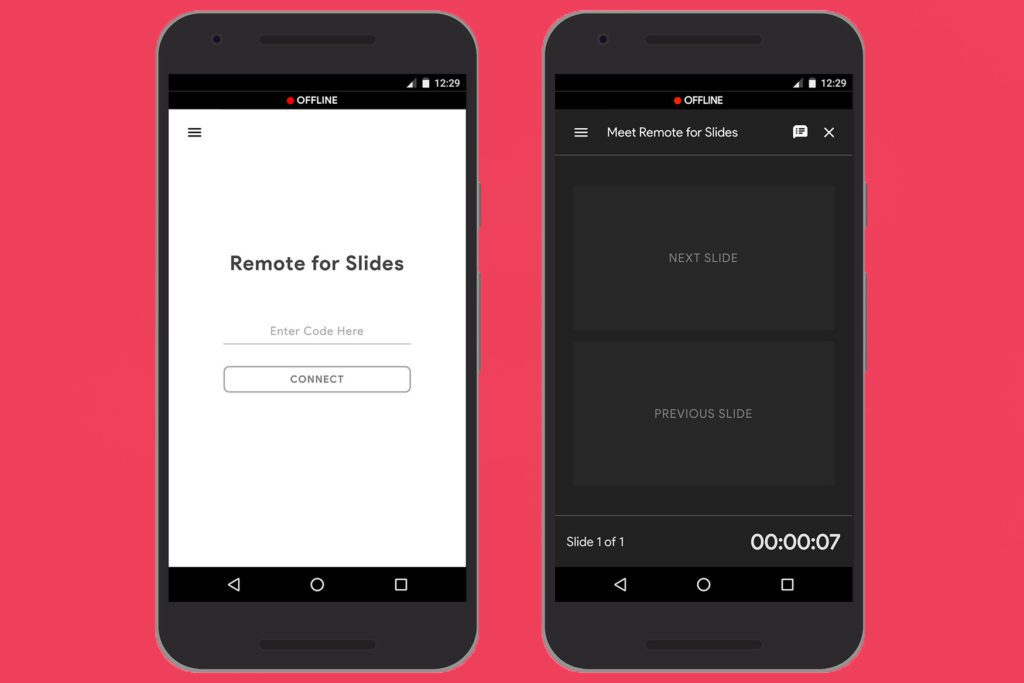
Once you have the code, key it into your mobile device’s application or website, and it would bring you to a control panel. It is now done, and you can now control your slides using your mobile phone.
While there is much less functionality and only allows you to go forward and backward, this plugin could be more advantageous due to its connection method.
You could control the slides from anywhere in the world as long as you have an internet connection. This would work perfectly for zoom calls if you need to take over someone else’s slides to present.
You can find out more about this application here.
SlidesClicker

SlidesClicker is a professional software made to improve online webinars. It is available on Windows, macOS, Andriod, and IOS, and they claim to support any presentation software.
SlidesClicker has a unique connection method for its users. As it was made professionally, the software hosts a server that allows the host to admit several presenters into the server through an invitation link.
Once admitted, the host has control over the presenters, enabling and disabling their ability to control the slides anytime. When disabled, the presenter will be shown a screen telling them that their control is currently disabled.

There is a specific reason why this function is so useful.
Let us imagine you and your team are required to do a presentation online. Everyone is presenting the same deck of slides from the comfort of their homes, due to the pandemic. How will everyone control the same deck of slides, and how does one minimise confusion?
SlidesClicker can handle all that. Everyone can present the same deck of slides as long as they are connected to the internet, and everyone would get to control their own sections of the deck.
However, enabling and disabling presenters is a premium function, that comes together with other functions such as being able to preview slides.
There is also an enterprise package, where you get a load more functions such as scheduling future meetings & set up in advance.
Enabling and disabling presenters is one of the more important functions of SlidesClicker. Hence, if you are looking to purchase this application, we recommend going for the premium subscription.
You can find out more about SlidesClicker here.
OctoCue
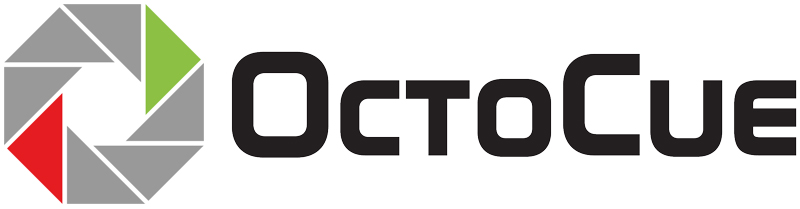
The last application on this list is OctoCue, a similar software to SlidesClicker. OctoCue available on Windows, macOS, Android, and IOS, and suitable for Google Slides, Microsoft Powerpoint, and Keynote.
OctoCue allows you to host a server, where you can invite multiple presenters via either a QR code or a permalink. The server is managed on the OctoCue website, with a simple interface.

There, you can mute and unmute presenters. The presenters’ every action will be presented on the screen and the time past after each action will also be shown.
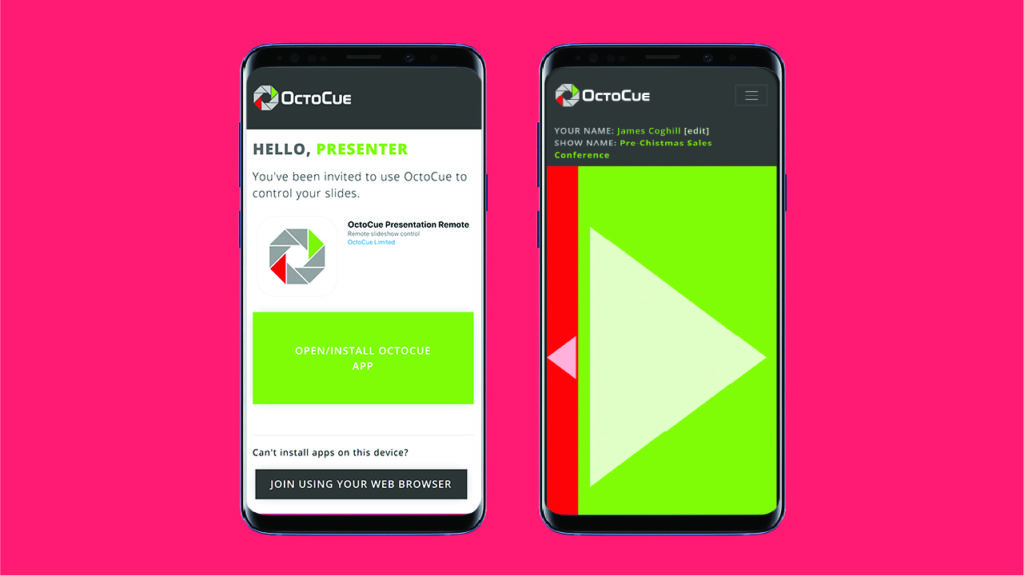
When joining the server, presenters can choose to either join via a web browser or download the application for more optimised control.
Using the same connection method as SlidesClicker, presenters can present from the comfort of their homes, as long as they have access to a stable internet connection.
There is also a speaker notes function available so that the presenters can keep their notes close by at all times.
They have various subscription methods, from a one-off event rental for a month to monthly and yearly subscriptions.
You can find out more about their software here.
Remote Live Streaming Services
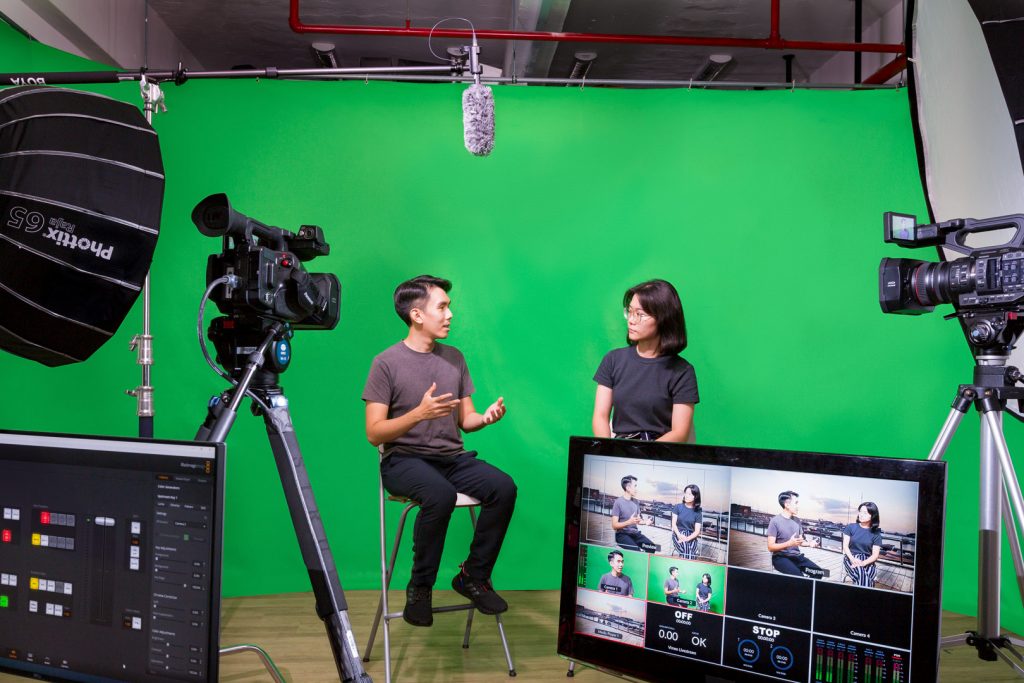
Our live streaming team have successfully executed many corporate projects for our clients.
If you are looking for a professional live streaming crew to produce your webinars, contact us via the contact box at the side of the page and we will get back to you.
Remote Live Streaming Studio
When a studio is required, our office houses a green screen studio. With a backdrop that measures 5 meters wide, we can comfortably fit 3 people into the frame (while maintaining safe-distancing measures).

We offer complimentary green screen studio usage for our clients who engage with our professional live streaming services. With the green screen, the hosts can be put into a background of your choosing (e.g. logo and graphics of your brand).
If you would like to enquire about our live streaming services, drop us a message via the contact box at the side of the page and we will get back to you.