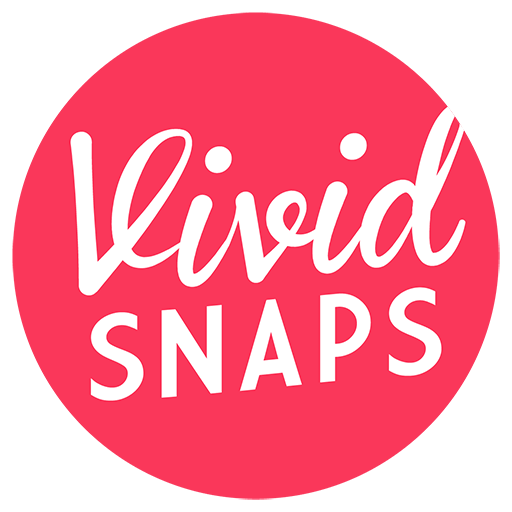Whether you are running Zoom Meeting or Zoom Webinar, you can enable Full HD in Zoom. This allow for a far clearer video quality over the video conferencing platform. Zoom excels in providing a near lag-free video conferencing experience, and in most cases they compromise the video quality to achieve this.
Pre-requisite for Enabling Full HD in Zoom
- Business, Education, or Enterprise account
- This also means you need to acquire the licenses for at least 10 user account
- i7 Quad Core (physical core) CPU or higher
- Zoom desktop client
- Windows version: 4.3.46185.0120 or later
- macOS version: 4.3.53325.0120 or later
- Contact Zoom Support to enable 1080p quality
On Your Zoom Application
In order to upstream in Full HD resolution, you need to:
- Full-screen mode of the meeting window
- Use Speaker view (not Gallery view)
- Enable HD in your application settings
Bandwidth Required
The bandwidth required for upstreaming a Full HD stream is 3.8 Mbps. This is considerably lower than what is required from the mainstream platforms, such as YouTube, Facebook or Vimeo. Which means any business fibre broadband connected via LAN cable should have no problem meeting the minimum requirements.
- Send Full HD video: 3.8 Mbps
- Receive Full HD video: 3.0 Mbps
When you are streaming in an office environment with many staff sharing the same Internet bandwidth. You may wish to inform your team to halt any large transfer operations for the duration of your live stream.
Process to Enable Full HD
Obtain Zoom license
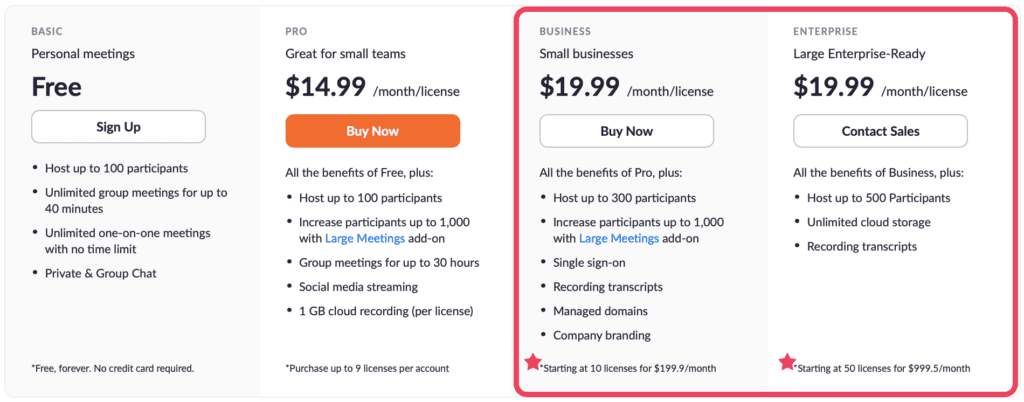
A Zoom Business license for 10 users will work out to approx. S$270, in Singapore dollars. In some cases, your organisation may already have an existing license you can use.
Contact Zoom support to enable Full HD
Visit the Zoom’s website and use the Live Chat to make a request to enable HD streaming.
Enable Group HD in your Zoom Account Settings
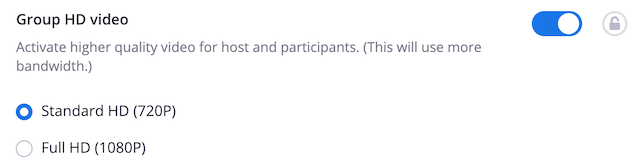
On Zoom’s website, you should navigate to the following page:
Account Management > Account Settings > Group HD > Turn On
If this option is not available to you and you are using an organisation’s account. You may speak with your administrator to enable this for your organisation, or at a group level.
Enable HD in your Zoom application Camera settings page
The Group HD setting we did account was for your Zoom account, and is to be done on Zoom website. We will now go to the Zoom application on your computer to enable the HD setting.
Settings > Camera, Select the camera you want Zoom to use.
Camera settings: Select HD
Equipment for Streaming Full HD
A quick summary of key equipment needed for a high quality stream.
Not All Webcams Are Full HD
If you are streaming using your webcam, you may wish to know that not all laptop webcams are Full HD, many of them tops at 720p. Hence, switching to a higher resolution would not give you any better quality.
Blackmagic ATEM Mini

However, the real need for Full HD in a Zoom Meeting or Zoom Webinar is really for professional live streaming, using professional video cameras. Which means you will need a video encoder. A popular and one of the least costly option is the Blackmagic ATEM Mini (non-Pro version). This devices takes 4 HDMI inputs, which means you can connect up to 4 cameras, or a mixture of cameras and other inputs. Such as a laptop with presentation slides.
Live Streaming, Green Screen Studio Singapore
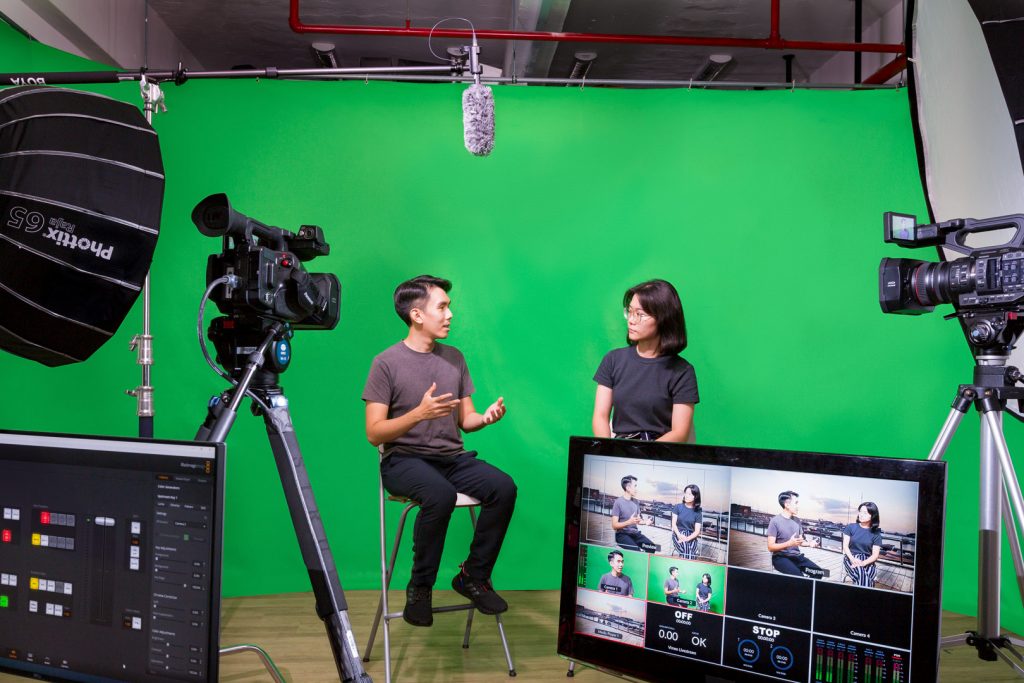
Using a green screen for your corporate virtual event live streaming allows the background to be manipulated easily. Not to mention that green screen is one of the most cost-effective way to provide a professional backdrop for your presenters. The alternative to which is a location shoot, perhaps at your office conference room. While the costlier options include using a virtual LED wall, setting up a physical backdrop or renting a boutique studio.
Corporate Live Streaming Team in Singapore

When you are organising a virtual corporate event, engage our professional team to execute your live streaming production. Our team has the expertise and experience to run a successful Zoom Webinar for your business. Get in touch with us to discuss your requirements, and we can share our portfolio with you too!