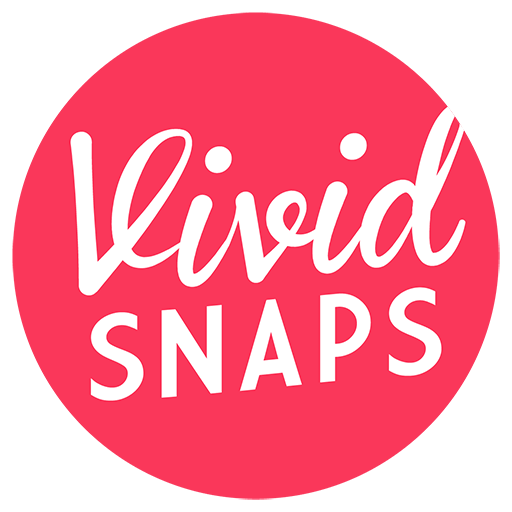A waiting screen for your live streaming production is necessary. Your live stream attendees are expected to join your live stream earlier than the actual start time. During the waiting time, we typically display a waiting screen. This can take the form of a pre-produced video with a countdown timer overlay. For a simpler live stream production, you could run a photo slideshow with background music.
Your live streaming vendor should be able to provide appropriate background music and playback through the audio mixer, or a live streaming production software like vMix. In this article, we will show the steps to creating an endlessly looping slideshow to be played during the waiting time.
Steps To Create A Looping PowerPoint Deck
Scroll down for instructions to setup your PPT deck. Avoid using images with large file size, images within 1MB should work fine.
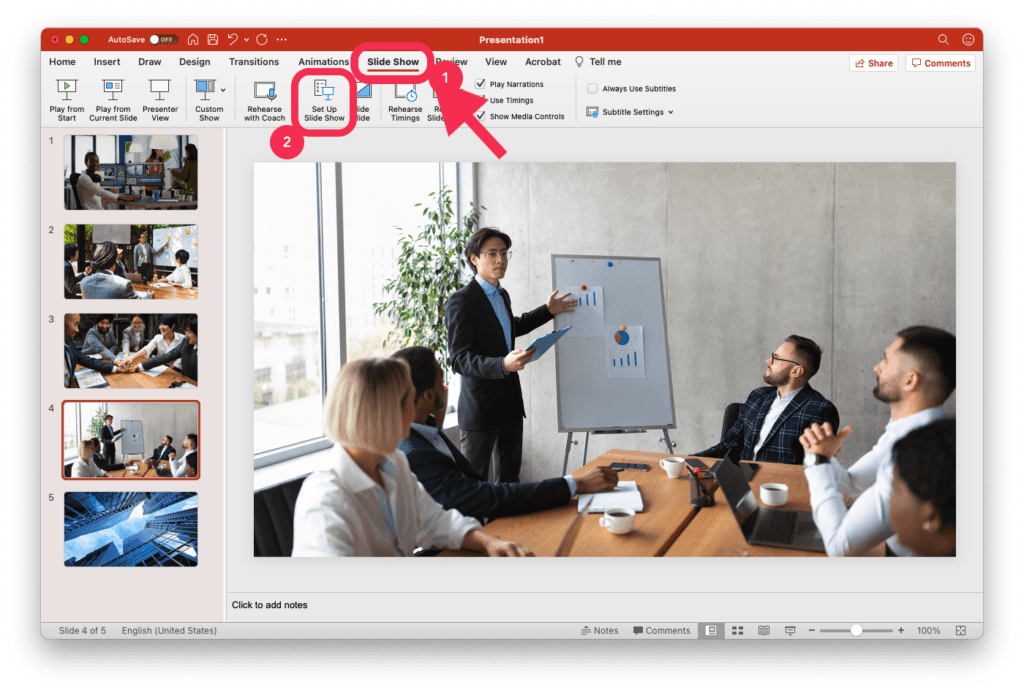
Add your images into the PPT slides
Click on Slide Show tab in Microsoft PowerPoint
Click on Set Up Slide Show
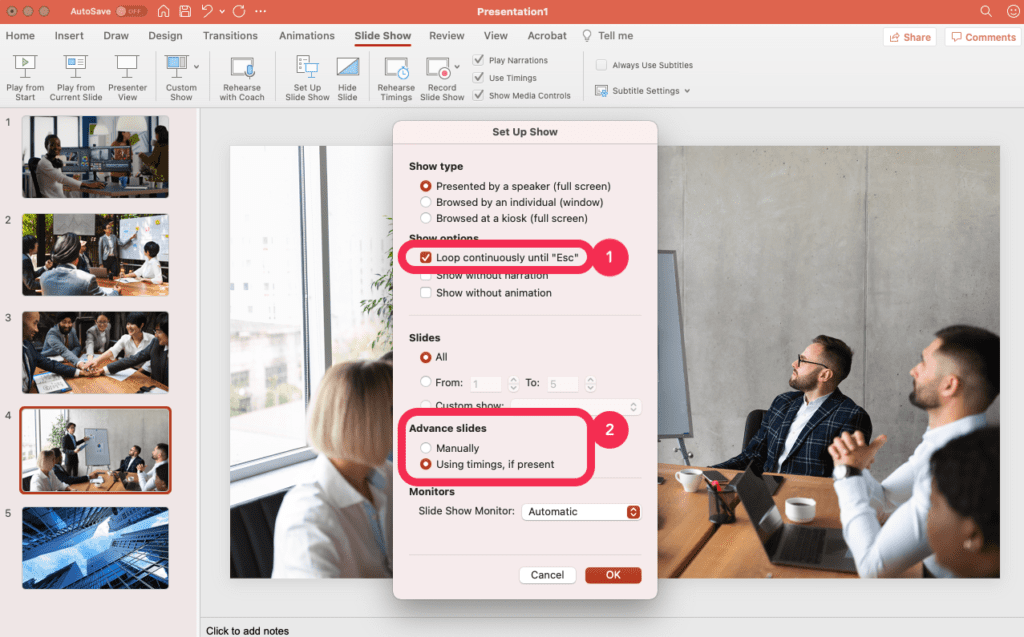
Check the box Loop continuously until ‘Esc’
Check the box Using timings, if present
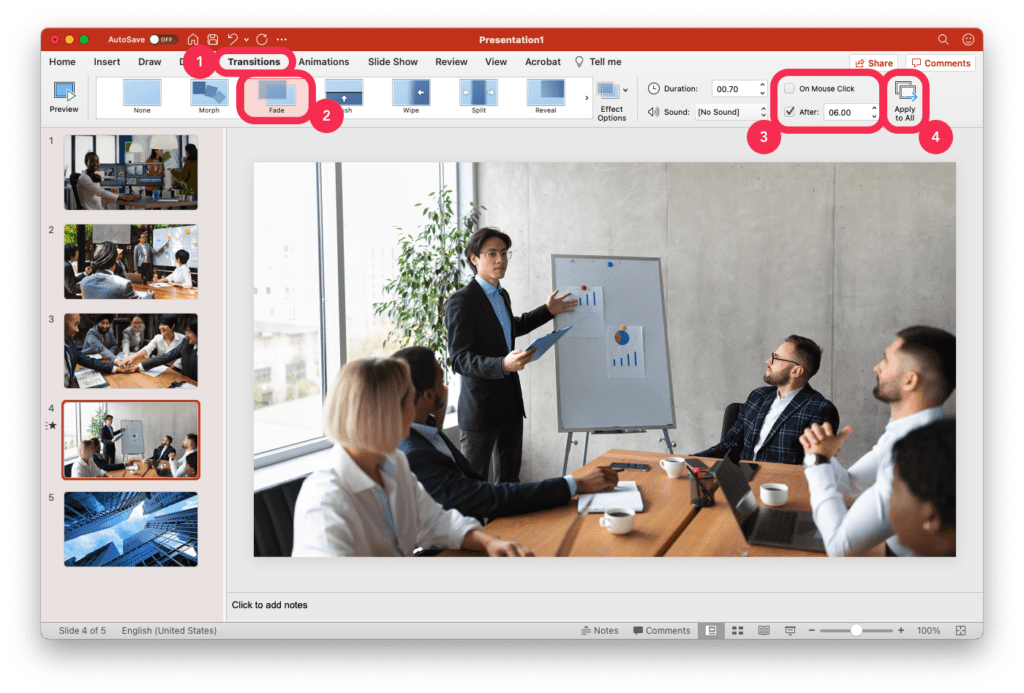
Click on Transitions tab
Select your desired Transition style
Uncheck On Mouse Click
Check After
Set your slide interval in the After timer
Click Apply to all
Advantages of Using PowerPoint For Looping Slideshow
- Possibility of making last minute changes
- Can hide mouse cursor in presentation mode
- Easy to setup, compared to creating a video for this purpose.
Disadvantages of Using PowerPoint For Looping Slideshow
- Requires Microsoft PowerPoint license on the laptop
- Requires a dedicated computer to run the waiting screen
- But you can repurpose the computer for presenting slides after waiting period